Speaker Green Room
This page is for speakers participating in the upcoming virtual AGS Employment Law Forum. On this page you will find all of the information you need for participating in the Live session on the 15th of September.
Instructions for connecting to our production studio remotely:
For all speakers in Melbourne, Canberra, Brisbane and Sydney, we are using a Microsoft Teams meeting to allow you to connect with our production studio directly from your laptop.
IMPORTANT: Before joining the Teams meeting, please sign out of your AGS account in the Teams application. We request that you do not join the Teams call while logged into your normal AGS email account. This will allow us to access your camera and audio feeds to be integrated with our production studio.
Framing and positioning
If you’re presenting from your home, select a quiet, well lit place as close as possible to your home’s internet source (wherever possible, we recommend using a physical, wired connection to your internet).
If you’re presenting from an AGS office, the same applies however it is likely the main AGS WiFi will be sufficient for the purposes of accessing the Teams meeting. Where possible, include AGS branding in your background.
Once you’ve decided on where you’re going to setup, position your computer so that your webcam sits as close to eye level as you can get it. You might need to use some books or something similar to raise your laptop or webcam to this height.
You should frame yourself centred, from your upper abdomen/chest upward, and so that there is a small gap (around 1/10th of the screen height) between the top of your head and the top of the frame.
This framing is extremely important, because we need to be able to crop your image to fit onto the same screen as your co-panelists.
Accessing the Teams Call
You will be with the link to the Teams call by Kristina Nocevska in addition to being able to access it from this page. Please connect to this call at the time requested by Kristina (generally this will be around 15-20 minutes prior to your session, to ensure we have time to check your camera framing and audio settings.
In the Teams call, our team will handle muting and unmuting where required. When you connect to the Teams call, ensure you have connected with the correct Webcam and Microphone device and please ensure when you mute yourself when you connect. Our team will unmute you when it is time for your session. At all times while connected to the call you should assume you are being broadcast and act accordingly.
We will send your individual video feed out to our own production systems in order to combine you with the other members of your panel and your titles/names for the end viewer to see.
Once you have finished your session, you can safely disconnect from the Teams call.
We have endeavoured to make these instructions as easy as possible to follow, but we appreciate that unfamiliar technology can be stressful. If you have any concerns about these instructions, please reach out to the Production Manager for this event, Alix Curtin via email (alix@streamlab.com.au) or phone (0422834390)
Rehearsal Teams Call
Click the button below to access the Teams Call for our REHEARSAL, scheduled for Monday 13th and Tuesday 14th (refer to times advised by Kristina Nocevska).
Live Teams Meeting
Click the button below to access the Teams Call for the LIVE EVENT, scheduled for Wednesday 15th September (call will open at 12:00pm AEST)
Slido
Below you can see all questions that have been approved by moderators. This is the same as what attendees see on the stream page.